Since we are using Google Docs, there are a few simple steps to follow to make a reference page for your essay.
- Go to the end of your essay.
- Make a new page.
- PC
- Ctrl + Enter
- Mac
- ⌘ + Enter
- Note: Your student ID number and the page number should automatically appear at the top of the page. That's why you made a header!
- Center your text.
- Type References and press Enter
- Left align your text.
- Visit Citation Machine to create your citations for everything we've used to make this essay.
- Choose your style: APA.
- What are you citing?
- Book
- Using the copyright page (the page right behind the title page of the book), find the ISBN number.
- Type this number into the search bar and click "Search Books."
- Check that the book and author are correct and click "Select."
- On the next page, simply click "Make Citation."
- On the following page, click "Copy/Paste Citation."
- Then return to your Doc and paste the citation onto your reference page.
- PC
- Magazine
- You will need certain information from the magazine itself:
- Select "Manual entry mode" on Citation Machine.
- Enter the information you got from the magazine in its respective places on the form and then click "Make Citation."
- Newspaper
- Just like with a book, you can use the auto-fill mode.
- Type in the name of the article you have used and click "Search Newspapers."
- Then return to your Doc and paste the citation onto your reference page.
- PC
- Ctrl + V
- Mac
- ⌘ + V
- Website
- A lot of the information you have gotten for your essay is from the Internet. Every webpage that you visited, took information from, and then used that information in your essay MUST be cited on the reference page.
- Just like with a book and newspaper, you can use the auto-fill mode.
- Go to the website and copy the URL. This is that thing in the address bar. The address bar is that space at the top of the page that usually starts with http://
- Paste the URL into the Citation Machine search bar and click "Search Websites."
- Check that the website is correct and click "Select."
- Then return to your Doc and paste the citation onto your reference page.
- PC
- Ctrl + V
- Mac
- ⌘ + V
- Journal
- A journal is a publication that contains articles that have been written by high-ranking professionals in certain fields. For example, many of the professors here have written articles that were published in journals.
- Just like with a magazine, you will need certain pieces of information from the source:
- Click on "Manual Entry Mode," fill in the required information, and click "Make Citation."
- Then return to your Doc and paste the citation onto your reference page.
- PC
- Ctrl + V
- Mac
- ⌘ + V
- Film
- To cite a film, you can get most of the required information from the Internet Movie Database.
- Just like with a book, a newspaper article, or a website, you can type a movie name into the search bar and click "Search films."
- Select the movie that has the correct release date (double check on IMDB).
- IMPORTANT: On the next page, select what kind of medium you used to view the movie. Then click "Make Citation."
- Then return to your Doc and paste the citation onto your reference page.
- PC
- Ctrl + V
- Mac
- ⌘ + V
You're not quite done yet!
If you return to your Doc once more, you will see all of your beautiful citations. These must have what is called a hanging indent. Instead of worrying about what it is, here's how to do it.
How to Make a Hanging Indent
- Highlight all of your references (but not the title of the page).
- Go up to the little triangle and rectangle at the top of your page and drag them to the 1 spot on the ruler.
- Now, click only on the little blue rectangle and drag it back to the left slowly until the single pointer arrow (
) changes into a double-sided arrow (
).
- If you've done this correctly, your reference page should now look like this:
BUT, you have two last things to do!
- Put the citations into alphabetical order (ABC order).
- Double check that your whole essay is in Times New Roman 12pt font.
- Highlight the whole document.
- PC
- Ctrl + A
- Mac
- ⌘ + A
- Change the font type and size.
NOW, your reference page should look like this:
Congratulations! You have made a reference page using APA style!







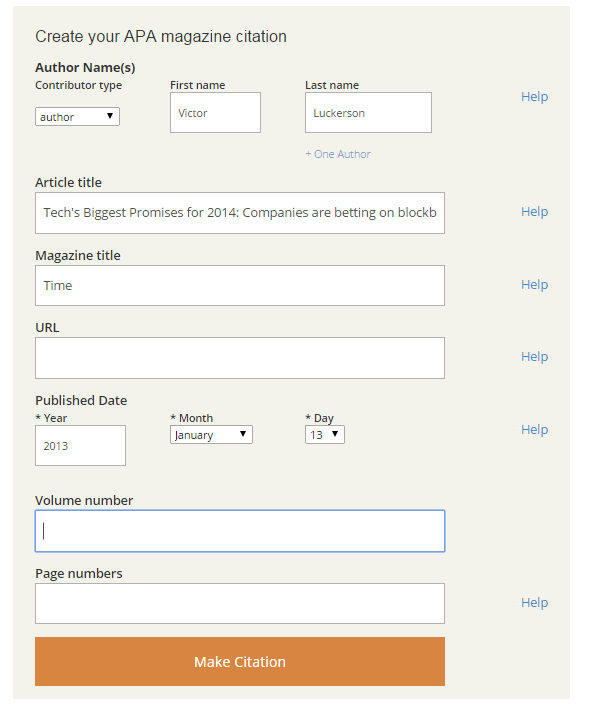


















No comments:
Post a Comment